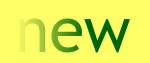|
Firewall Information
Firewall Issues - Erlanger 2000
Firewall Issues - Quote.com
Firewall Issues - Erlanger 2000
Depending on your firewall program, it should be fairly simple
to open a port to allow Erlanger 2000 to communicate with its servers.
The following table gives you the information you need:
| IP |
Physical Location |
ISP |
| 209.213.76.100 |
Acton, MA |
meganet.net |
| 209.213.76.103 |
Acton, MA |
meganet.net |
| |
|
|
| Server Port |
Control Local |
TCP Local |
| 5000 |
4000 |
4001 |
| |
|
|
The range of ports that are used by Erlanger 2000 that should be
open include:
- 4000 - 4002 - user must open these ports for incoming data packets
- 5000 - 5902 - user must open these ports for outgoing data
requests
In addition to the above, we incorporate an internal login authorization
routine that is run on a separate server. It is necessary to
open your firewall for the following (it may be necessary to
set up a static route to this server). Here is the pertinent information:
- Authorization server IP address: 209.213.76.100
- Authorization server subnet mask: 255.255.255.224
- Authorization server TCP port: 25403
Firewall Issues - Quote.com
QFeed uses direct TCP/IP connections to the Continuum Server network
in order to ensure the fastest, most reliable connection to the
data source. This is just the sort of connection firewalls are designed
to prevent in order to protect computers behind the firewall from
unwanted intrusion attempts from the Internet.
You can run QFeed through a proxy server or a firewall, but you
must secure the cooperation of your firewall or Internet security
administrator. The administrator must open a port in the firewall
router or proxy server to allow QFeed to establish a connection
to the outside world. The risk associated with opening up this port
are small because it will be communicating with a single server
in the Continuum network using connections opened from within your
organization. QFeed normally uses the following ports:
Standard QFeed port: 23100, requires TCP/IP connections
Standard firewall port: 24100, requires TCP/IP connections
Continuum Ping or "Echo"
ContinuumClient sends and receives UDP ping packets to our servers
on port 56398 or lower. Every new instance of ContinuumClient (created
by other applications connecting to QFeed) will attempt to open
port 56398 to send and receive listen for pings. If it can't, it
listens on 56397, etc. This prevents ping collisions on that port.
If this port is not open, the "echo" statistic reported in the ContinuumClient.ini
file will be 65534 - the max reading - indicating it cannot reach
that server on a ping.
Note from Erlanger: What the above paragraph basically says
is, if it is possible for there to be more than one instance of
an open Qfeed connection, a connection to the next lowest port will
be attempted. Thus, if you have 25 clients, you should have open
ports ranging from 56398 to 56373 (56398 minus 25). We recommend
opening as a minimum range:
Steps to configuring QFeed to run behind a firewall
1) Have your system administrator configure the proxy server or
firewall router to open up port 24100 and have traffic through that
port directed at one or more of our Continuum Routers:
| Name |
IP |
Physical Location |
ISP |
| herndon-r05.quote.com |
209.143.250.25 |
Herndon, VA |
Frontier |
| |
|
|
|
| boston-r01.quote.com |
64.14.75.21 |
Boston, MA |
|
| boston-r02.quote.com |
64.14.75.22 |
|
|
| boston-r03.quote.com |
64.14.75.23 |
|
|
| boston-r04.quote.com |
64.14.75.24 |
|
|
| boston-r05.quote.com |
64.14.75.25 |
|
|
| boston-r06.quote.com |
64.14.75.26 |
|
|
| boston-r08.quote.com |
64.14.75.28 |
|
|
| boston-r09.quote.com |
64.14.75.29 |
|
|
| boston-r10.quote.com |
64.14.75.30 |
|
|
| |
|
|
|
| snyvale-r01.quote.com |
64.210.188.21 |
Sunnyvale, CA |
|
| snyvale-r02.quote.com |
64.210.188.22 |
|
|
| snyvale-r04.quote.com |
64.210.188.24 |
|
|
| snyvale-r05.quote.com |
64.210.188.25 |
|
|
| snyvale-r06.quote.com |
64.210.188.26 |
|
|
| snyvale-r07.quote.com |
64.210.188.27 |
|
|
| snyvale-r08.quote.com |
64.210.188.28 |
|
|
| snyvale-r09.quote.com |
64.210.188.29 |
|
|
| |
|
|
|
| sterling-r01.quote.com |
209.202.228.21 |
Sterling |
|
| sterling-r02.quote.com |
209.202.228.22 |
|
|
| sterling-r03.quote.com |
209.202.228.23 |
|
|
| sterling-r04.quote.com |
209.202.228.24 |
|
|
| sterling-r05.quote.com |
209.202.228.25 |
|
|
| sterling-r06.quote.com |
209.202.228.26 |
|
|
| sterling-r07.quote.com |
209.202.228.27 |
|
|
| sterling-r08.quote.com |
209.202.228.28 |
|
|
| sterling-r09.quote.com |
209.202.228.29 |
|
|
| sterling-r10.quote.com |
209.202.228.30 |
|
|
| |
|
|
|
Which server you choose depends on your location, internet traffic
conditions between you and the server, current server and router
loads, and ISP inter-connectivity (or, peering) between your ISP
and the several that we use.
To determine which server is best you can use the traceroute command
("tracert" in DOS) to see how many 'hops' or waypoints exist in
the Internet route between your location and the servers. Ping time
is also important. A better tool for doing both pinging and tracerouting
with a very nice visual display is a shareware program called Ping
Plotter.
2) Install your QFeed and try to run it. Continuum Client will
create a file called ContinuumClient.ini in the same directory as
Erlanger2000. This is where it stores information about the Continuum
network of servers. Edit this file so that it has the following
lines in it:
AutoUpdateServerList=false
Server=YourProxyServerName:24100
Replace YourProxyServerName with the name of your proxy server
or firewall router. If you must use a different port than 24100,
change that number to the port you wish to use in the line of the
ContinuumClient.ini and contact us at [email protected]
to let us know.
Save this file in your Program Files/Erlanger/erlanger2000/ directory
with the name ContinuumClient.ini. You should now be able to launch
your application and log in to the QFeed data services.
Known Issues
QFeed is incompatible with the WinGate proxy/firewall software.
|